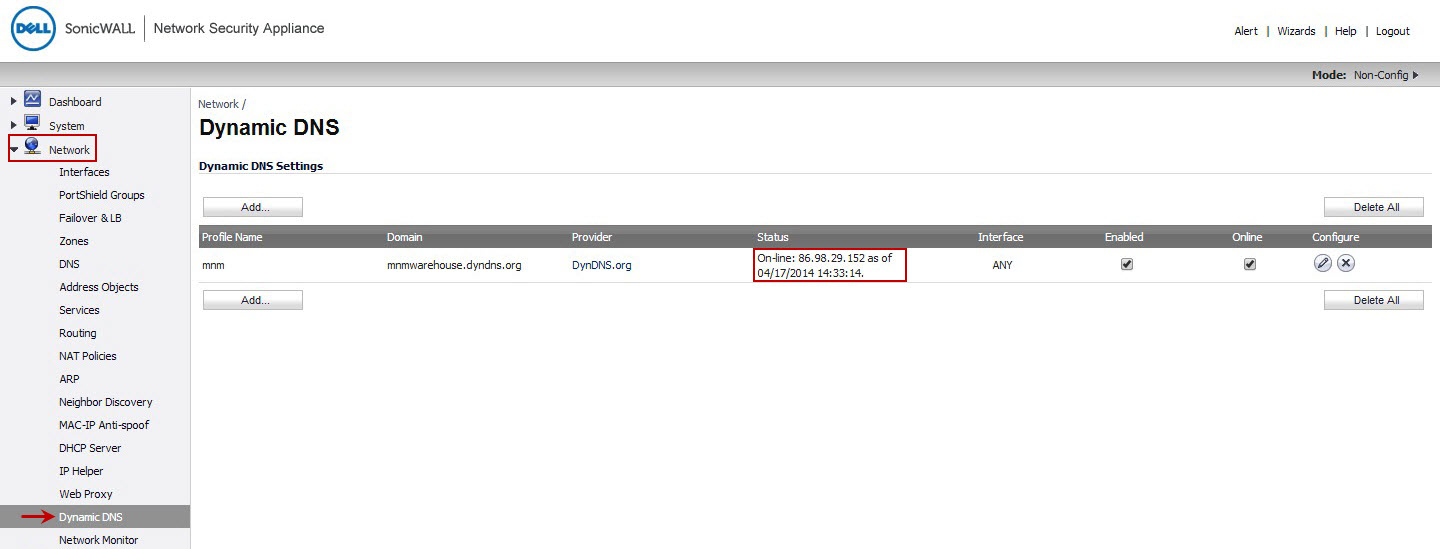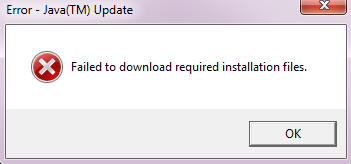DynDNS on Sonicwall is a great thing – When it works
There are multiple reasons why you may be wanting to use DynDNS on Sonicwall sonicOS platform, but that is another discussion.
The problem i encountered in ALL versions of sonicOS since firmware version 5.9 is this “account config error or invalid parameters for domain”.
I finally found the resolution was to do with Dyn.com changing their root CA certificate, which SonicWALL firewall has not installed yet.
Solution to fix the dynamic DNS is pretty simple, we just need to import the new certificate to the Sonicwall. the Below is copied from Sonicwall’s KB article link:
https://support.sonicwall.com/kb/sw11246
Resolution or Workaround:
Right click the link below and save Baltimore CyberTrust Root CA certificate to your local drive. Then import it into SonicWALL Certificate section.
https://cacert.omniroot.com/bc2025.crt
Steps:
1) Login to your SonicWALL Management
2) Navigate to Network -> Dynamic DNS, on the right side delete DynDNS profile which was already created.
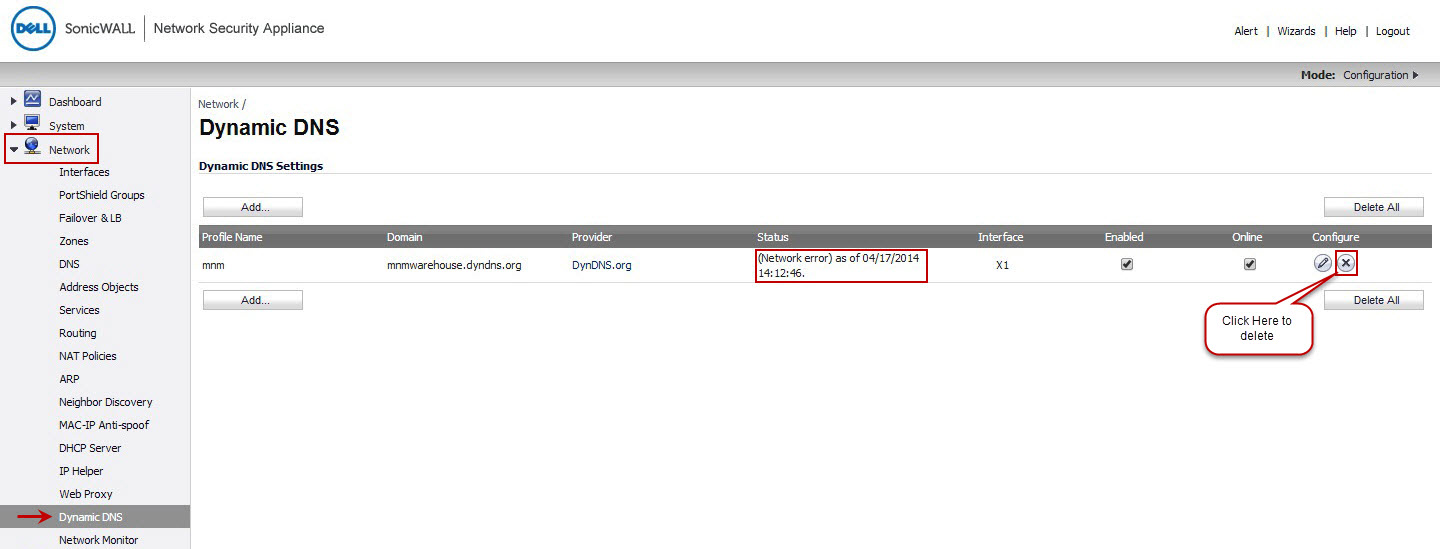
3) Navigate to System -> Certificates, on the right side click Import Button.
- Select Import a CA certificate from a PKCS#7 (.p7b), PEM (.pem) or DER (.der or .cer) encoded file radio button and Click Choose File button.
- Select bc2025 certificate file(which you downloaded from above link) from your local drive and click Open button.
[Note:While importing bc2025.crt you might get warning as unsupported format but you can Ignore it]
- Click Import button in Import Certificate window and you can see the Baltimore CyberTrust Root CA in SonicWALL Certificates.
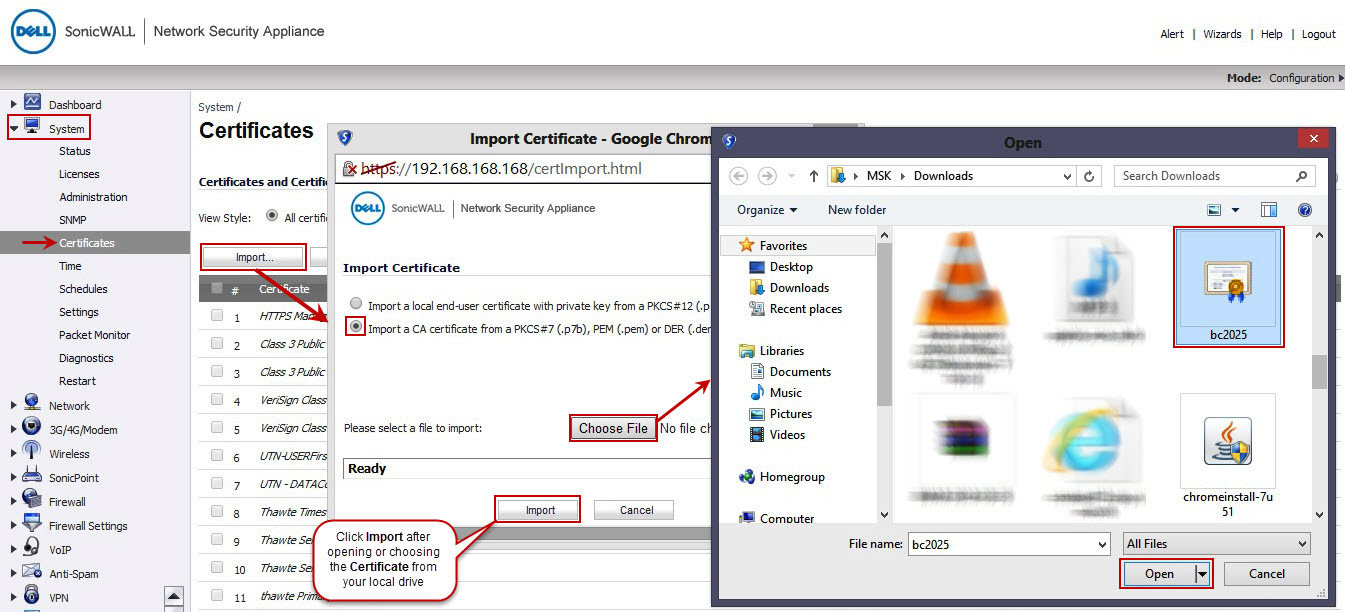
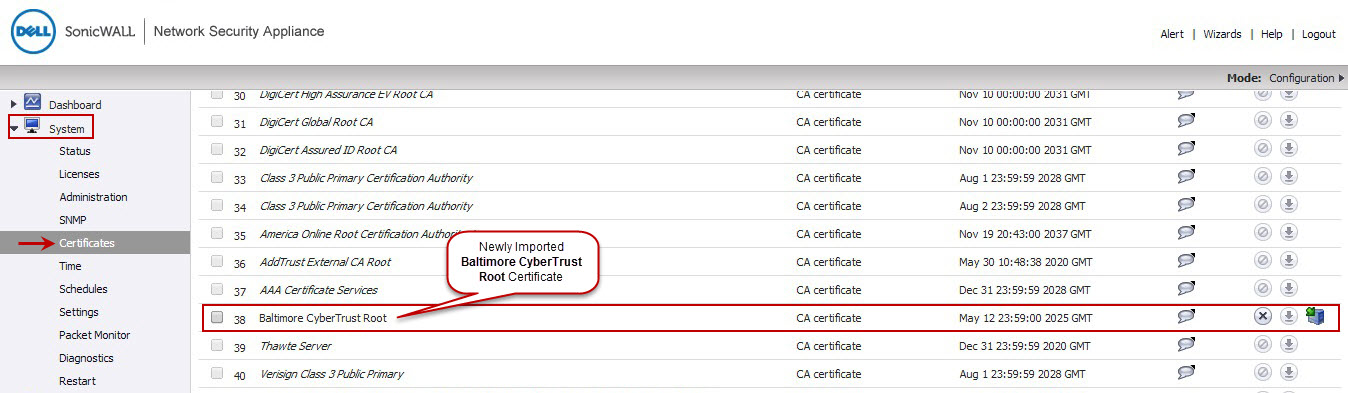
4) Restart your SonicWALL and create new profile for DynDNS under Network -> Dynamic DNS by clicking Add button
Now you can see DynDNS as Online with updated public IP.