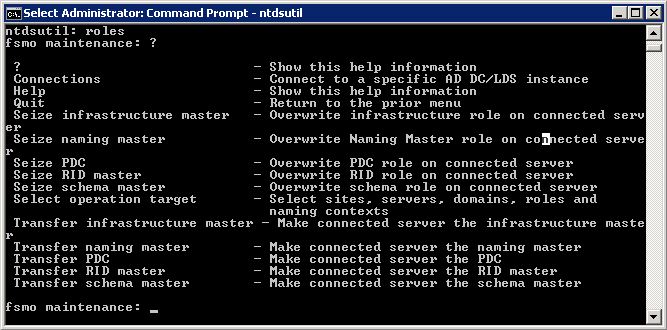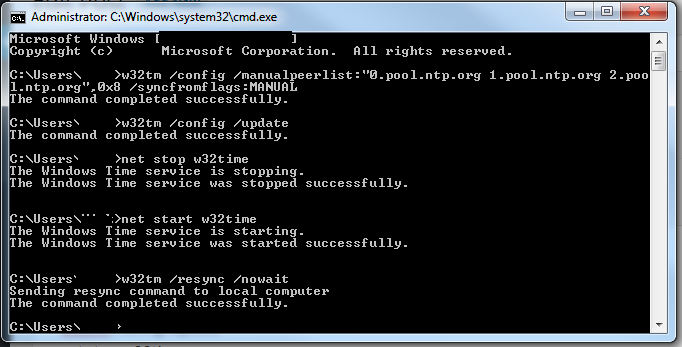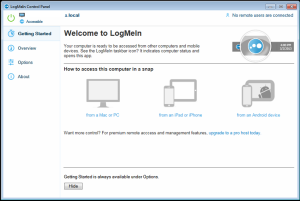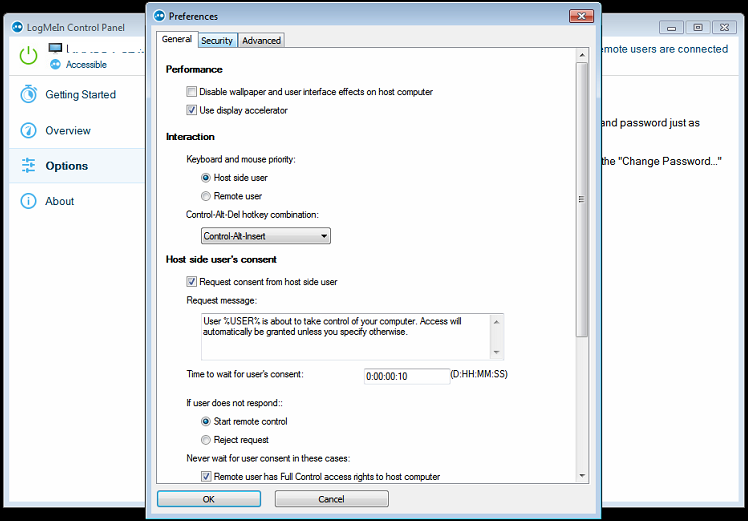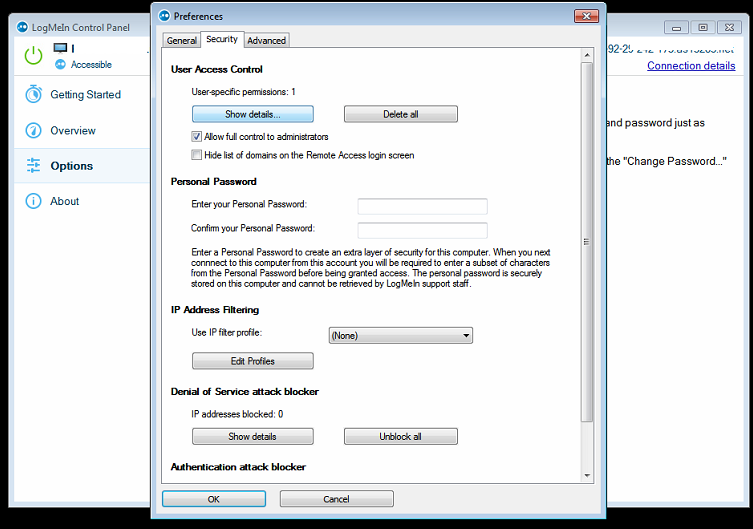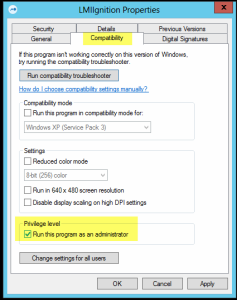Here are the basic steps you can use to transfer or recover FSMO roles during or after migration;
Without going into detail about how this process works, or what it does, If you have just migrated a new Server and are ready to make it the live master for the forrest and domain, simply open up a command prompt (CMD) and enter the following lines in one after the other;
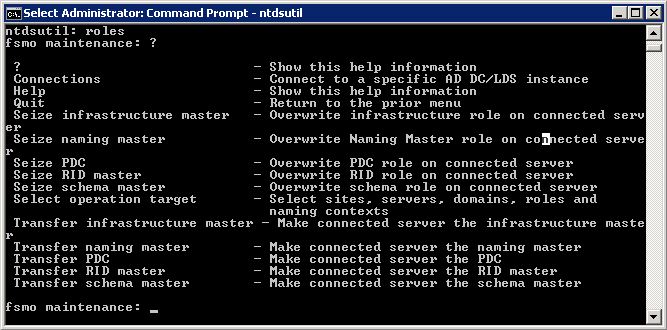
Ntdsutil
Roles
Connections
Connect to server *New Server Name*
Q
Seize infrastructure master
Seize naming master
(if success – continue to the below)
Seize PDC
(Server “*Server Name*” knows about 5 roles)
Seize RID master
Sieze schema master
Q
Finito. (<– dont type that!)
Why do we need to transfer FSMO Roles, or what are they anyway!?
Because an Active Directory role is not bound to a single DC, it is referred to as a Flexible Single Master Operation (FSMO) role. Currently in Windows there are five FSMO roles:
Schema master
Domain naming master
RID master
PDC emulator
Infrastructure master
And that is your FSMO roles all transferred over using simple command line. Please keep your eyes peeled for further posts looking deeper into each of the FSMO Roles,
![Block users from logging on to an RDS Server [SOLVED]](https://cannotdisplay.com/wp-content/uploads/2019/02/Image-017.png)