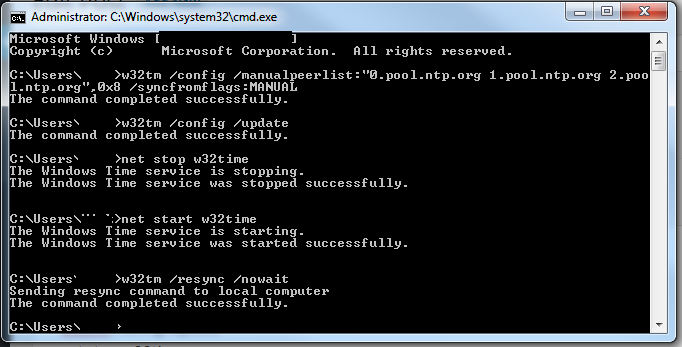Remote Web Workspace breaks. Alot.
In all versions of SBS (now end of life) Microsoft graced us with the ability for remote users to remote into the server to then hop accross to their own PC’s via RDP.
This was great in theory, and worked for a while, until updated servers broke this feature. The root cause was an update to .net framework, starting at version 4.5.1 which included memory checking to make sure you have at least 5% free memory.
Ok, so why the issues. Well anyone who knows Exchange, knows that the information store will use as much free memory as possible – which in turn often caused the Remote desktop Gateway service to crash, due to not having 5% free memory.
Here is the quick fix if you only have 5 mins;
– Restart the MS Exchange information store,
– Then restart/start the Remote Desktop Gateway Service
Here is the proper fix:
– Run adsiedit.msc
– Connect to: Select a well known Naming Context : [Configuration]
– Expand the following:
Configuration\Services\Microsoft Exchange\ (First Organization) \Administrative Groups\ (Exchange Administrative Group) \Servers\ (Server Name)
– Right click on CN=Information Store and click properties
– Update the values of msExchESEParamCacheSizeMin and msExchESEParamCacheSizeMax to something below 94% of your servers max ram capacity – i is in KB’s divided by a 32byte page so…
Basic maths is ==> Target Cache Size in GB = (# * 1024 * 1024) / 32
There is an excellent table over at meridian.ws which is much easier than doing the maths:
http://meridian.ws/wordpress/?p=239
![Block users from logging on to an RDS Server [SOLVED]](https://cannotdisplay.com/wp-content/uploads/2019/02/Image-017.png)