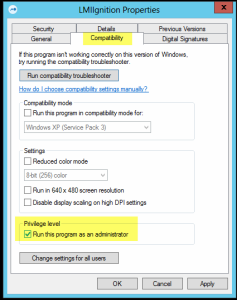Another way to resolve Logmein Error 4320
As discussed in my previous article on this logmein issue, this error code is most commonly found in a domain environment, or where there may be some form of user lockdown, and may even occur on a multi user non domain PC.
Basically, it is meant to protect the users PC from being accessed by someone other than the logged in user who installed logmein in the first place.
- First off, lets open up the logmein Control Panel (Right-Click on the logmein icon in the taskbar, or open from the start menu)
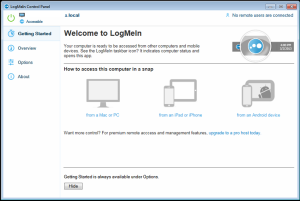
- Next we are going to select ‘Options’
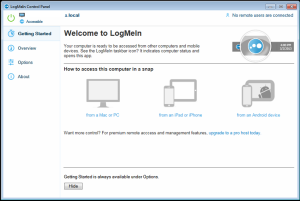
- Then ‘Preferences’

- Select the ‘Security tab’
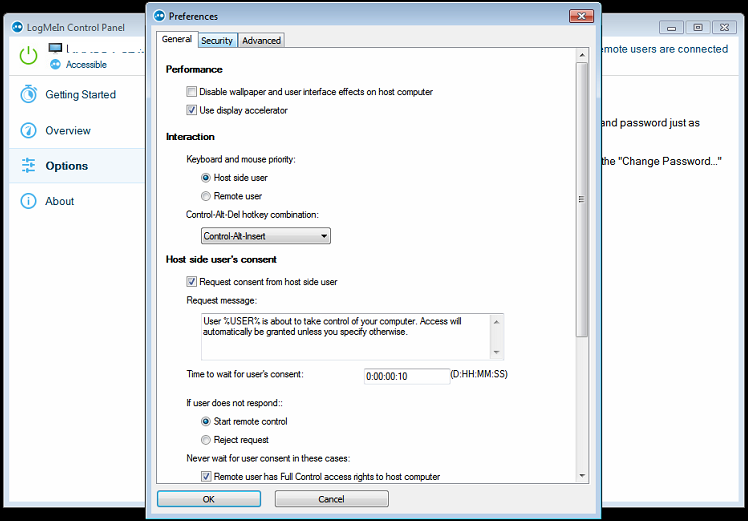
- Click on ‘Show Details’
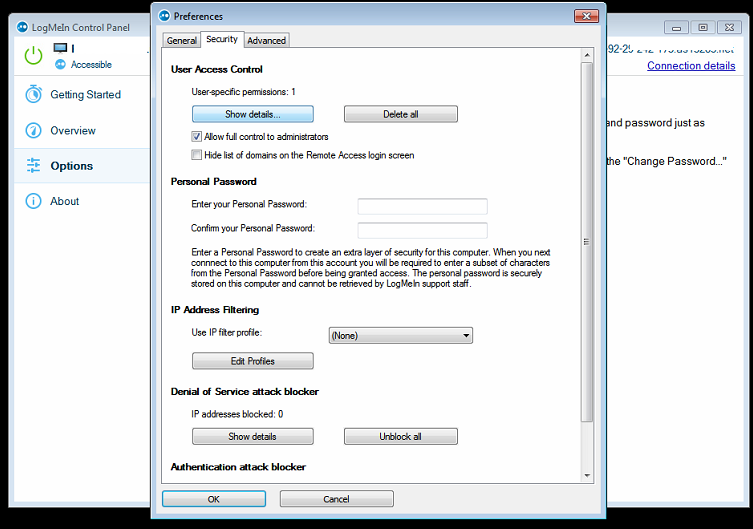
- Click on Browse and select the correct user you want to add to allow access to the PC. You can choose from a list either by selecting the local PC name, or if you are on a domain, then the domain name that the PC is registered with.

- Click OK to close all windows, Turn off Logmein then turn it back on,
- You are good to go!
Preventative measures could be taken however, When installing logmein, if you do so whilst logged in as a local admin for the PC, this seems to resolve the issue. Please note, this is only for the LOCAL admin for the PC, a domain admin account will most likely not work, and provide the same Logmein error 4320 as discussed above.