Powershell Migration Series
Setting bulk forwarding using powershell
Whilst doing my migration, i want to set up the mailbox so that i can forward any new massages to O365 from the local exchange, after i have done the bulk of mail migration. In order to do this, we utilise the .onmicrosoft.com address space that O365 can provide each email user.
The plan is simple, forward mail from local exchange @contoso.com to O365 @contoso.onmicrosoft.com
Once you have created the contacts, the next step is Setting bulk forwarding using powershell
1) Create another CSV, this time in the following format,
DisplayName,MailAddress
DisplayName = the username in exchange, e.g. “Joe Bloggs”
Mail Address = Forwarding address @contoso.onmicrosoft.com address
Save it as “ForwardingAddresses.csv”
2) Run the following which creates the bulk forwarding using powershell
Import-Csv c:\scripts\ForwardingAddresses.csv | Foreach-Object{Get-Mailbox $_.DisplayName | Set-Mailbox -ForwardingAddress $_.MailAddress}
Now for me, i needed it to deliver to both the exchange mailbox and to forward to the O365 mailbox, if you need it to deliver to the mailbox AND forward, add the below switch to the end of the above before the last curley bracket }
-DeliverToMailboxAndForward $true
Final script i ran:
Import-Csv c:\ws\ForwardingAddresses.csv | Foreach-Object{Get-Mailbox $_.DisplayName | Set-Mailbox -ForwardingAddress $_.MailAddress -DeliverToMailboxAndForward $true}

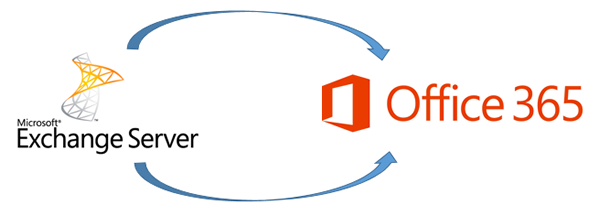




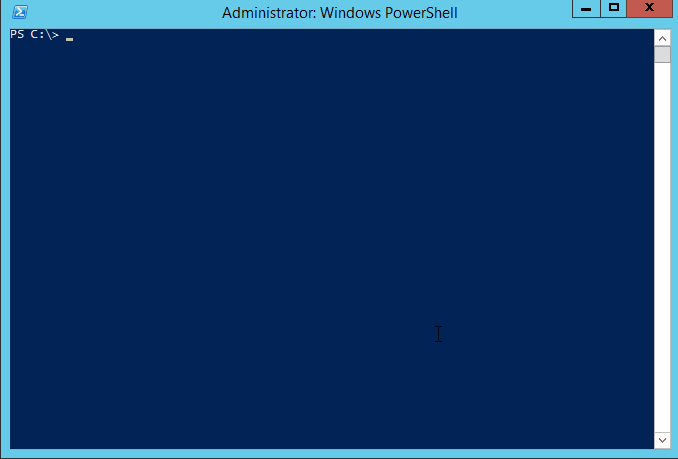
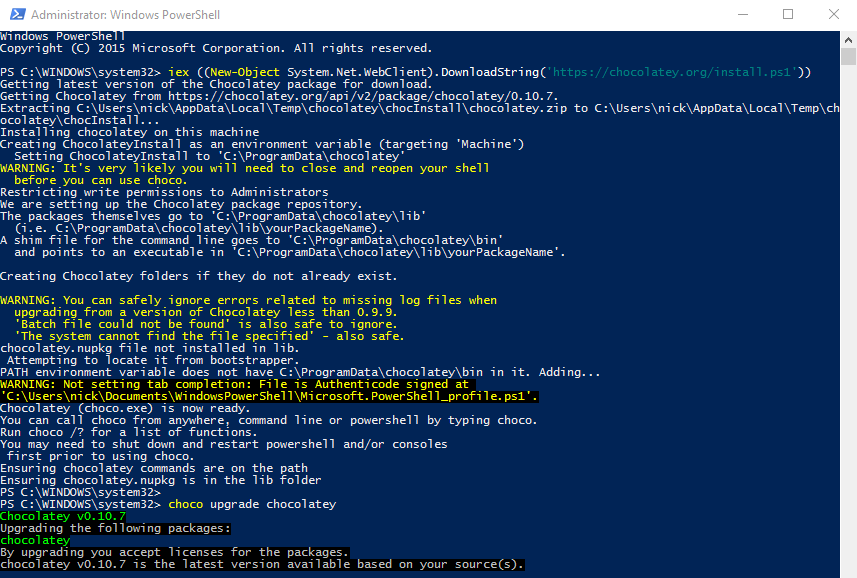


![Change a computer name remotely – [SOLVED] Using CMD and psexec](https://cannotdisplay.com/wp-content/uploads/2017/04/changecomputername.png)
![Acronis error 1603 [SOLVED]](https://cannotdisplay.com/wp-content/uploads/2017/04/Acronis-error-1603-.png)