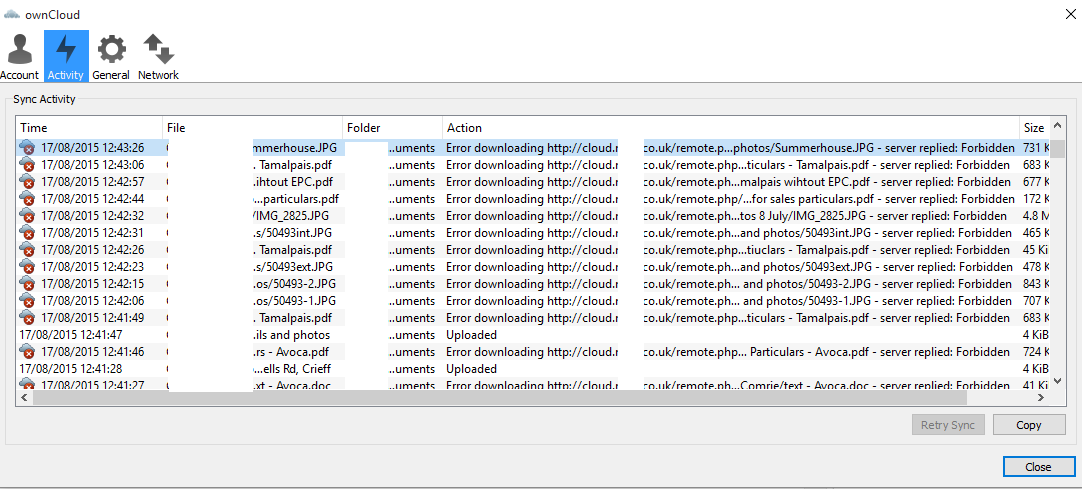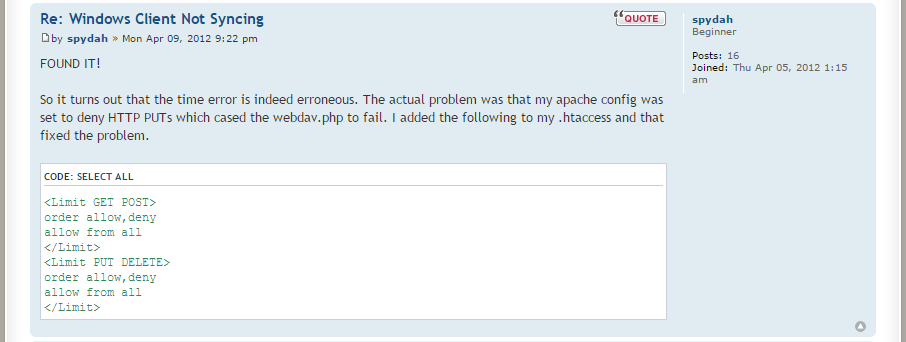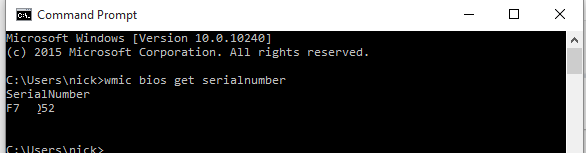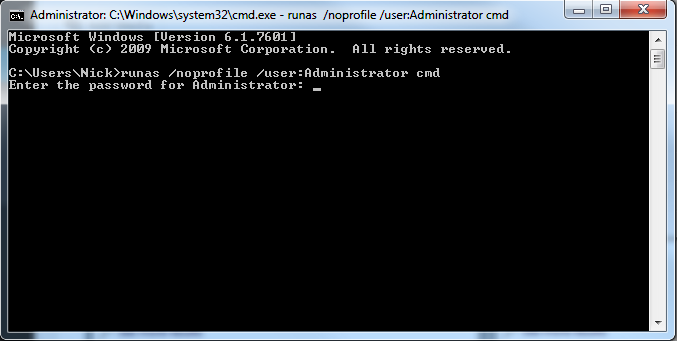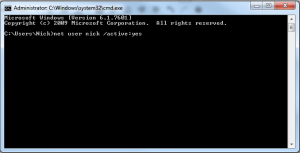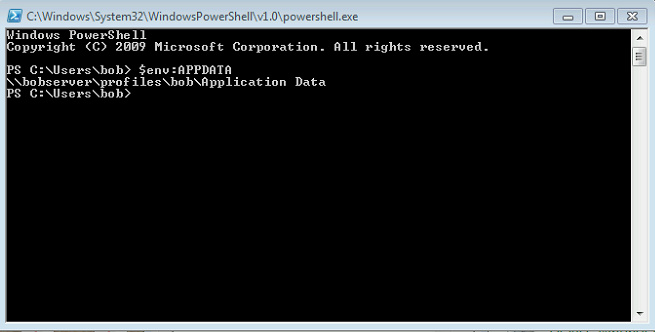OK, so its not a script like you are thinking. Nope, no command line switches here! Instead a Hydrocoptic marzel vane is part of the fictional ‘Turbo Encabulator’ machine.
Well thanks for that, now what am i supposed to gain by knowing this information!?
Simply put, this is a technical jargon inside joke – and something that we can learn a couple of lessons from,
- When speaking to your customers, keep your jargon to a minimum!
No-one wants to really know how power is generated by “the relative motion of conductors and fluxes, it is produced by the modial interaction of magneto-reluctance and capacitive diractance” – You will save your time and effort in having to explain, and then re-explain. You are most probably not paid to give a detailed explanation of every detail of an issue. Focus on your customer service instead. - When a customer knows a little bit and insists on ‘more information’ – give it to them in full. A study found that out of 21 engineers and Physicist’s were asked to imagine what this fictitious device actually did, not one of them came out with the same answer. Basically put, sometimes you are never going to satisfy the curiosity of someone who thinks they know it all, therefore, this is a great way to put an end to a discussion, practice and rehearse all your best jargon to them, not only will it baffle hem, but it will also prove to them that you may just know something more than them and are well versed in the area and problem you are currently solving.
Video here:
Full transcript below:
“For a number of years now, work has been proceeding in order to bring perfection to the crudely conceived idea of a transmission that would not only supply inverse reactive current for use in unilateral phase detractors, but would also be capable of automatically synchronizing cardinal grammeters. Such an instrument is the turbo encabulator.
Now basically the only new principle involved is that instead of power being generated by the relative motion of conductors and fluxes, it is produced by the modial interaction of magneto-reluctance and capacitive diractance.
The original machine had a base plate of pre-famulated amulite surmounted by a malleable logarithmic casing in such a way that the two spurving bearings were in a direct line with the panametric fan. The latter consisted simply of six hydrocoptic marzlevanes, so fitted to the ambifacient lunar waneshaft that side fumbling was effectively prevented.
The main winding was of the normal lotus-o-delta type placed in panendermic semi-boloid slots of the stator, every seventh conductor being connected by a non-reversible tremie pipe to the differential girdle spring on the “up” end of the grammeters.
The turbo-encabulator has now reached a high level of development, and it’s being successfully used in the operation of novertrunnions. Moreover, whenever a forescent skor motion is required, it may also be employed in conjunction with a drawn reciprocation dingle arm, to reduce sinusoidal repleneration.
Further information is available about this great device is available here on its own Wikipedia page: Turboencabulator Transcript is from TheChiefStoryteller.