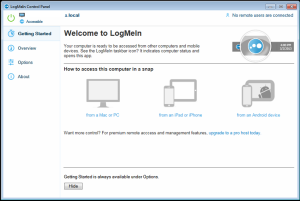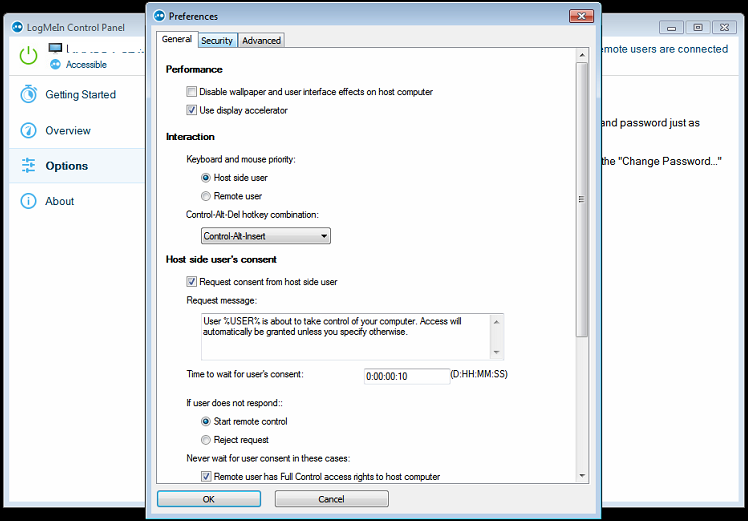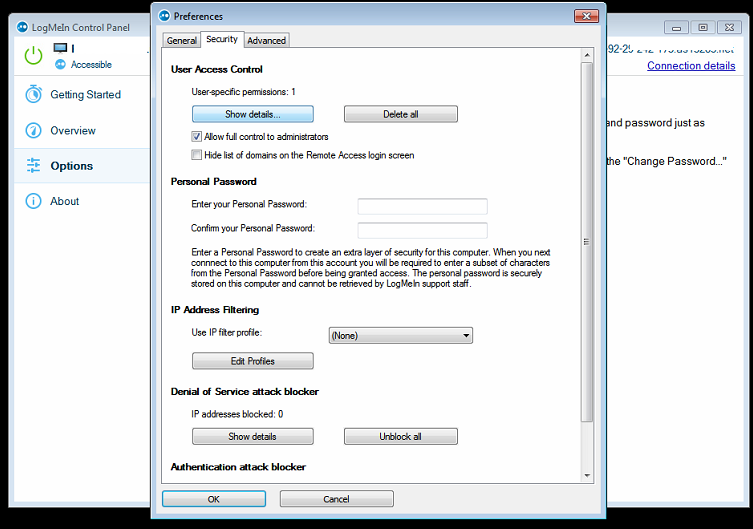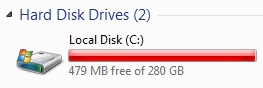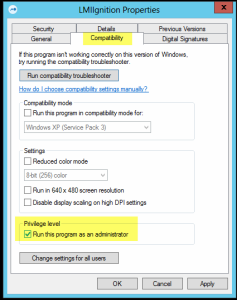Ever been stuck with a web browser so full of toolbars or extensions that its almost impossible to do anything? Is your browser unresponsive or you are unable to use the internet?
Then you need to deploy the Windows hidden Cutdown browser:
Here is how to access the web when you can’t use browser.
Simply use the following hotkeys Win+R to open the Run box, then type “hh h” and hit enter
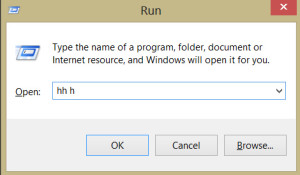
This will bring up the ‘HTML Help’ documentation window,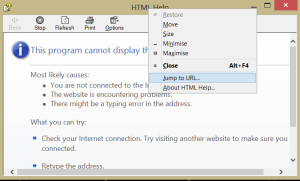
Right Click and select ‘Jump to URL’
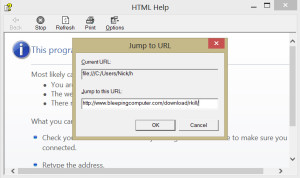
Enter URL of site you need, in this case a copy of RKILL to help get pc back into shape,
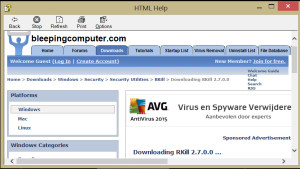
See our List of top free products to recover your PC from a virus for more info.